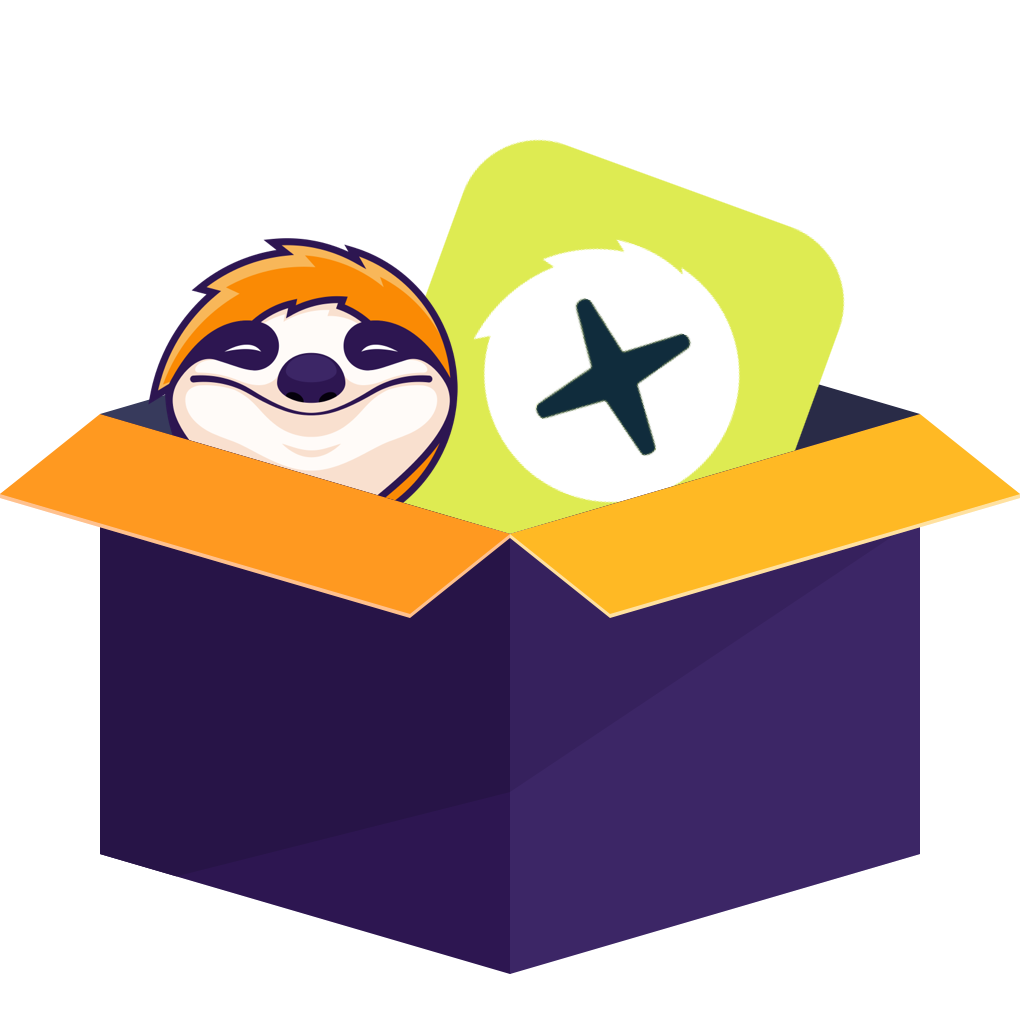Table of contents
If you live in the UK and love watching British shows, you’ve probably heard of ITVX — ITV’s shiny new streaming home for everything from live channels to exclusive box sets.
It’s replaced the old ITV Hub, and honestly, it’s much smoother to use. The best part? You can watch for free, or go Premium if you’d rather skip the ads and unlock BritBox content.
Getting ITVX set up on your TV (or any screen, really) is much easier than it sounds. I’ll walk you through what works, what doesn’t, and how to get it running in just a few minutes.
ITVX Works on Almost Everything
Whether you’ve got a smart TV, a streaming stick, or even a gaming console, chances are ITVX is already waiting for you.In most cases, all you need to do is find the app and sign in — that’s it.
Below, I’ll go over how to get ITVX working on the most common devices, step by step.
1. Install ITVX on Smart TVs
Most modern TVs — Samsung, LG, Sony, Hisense, Panasonic, you name it — already support ITVX through their built-in app stores.
Here’s how to get ITVX on your smart TV:
If you already had ITV Hub before, there’s a good chance it’s been automatically upgraded to ITVX. Just open the app and check — you might already be set.
2.Watch ITVX on Streaming Devices & TV Boxes
Not all TVs are “smart,” and that’s totally fine — devices like Sky Q, Fire TV Stick, Roku, and Apple TV plug right in and do the job perfectly.
ITVX works on pretty much all of them. Here’s how.
2.1 TV Boxes & Platforms (Sky Q, Virgin Media, BT TV, Freeview Play)
To access ITVX on TV Boxes:
Most TV boxes already have ITVX pre-installed, so you won’t need to download anything.
Older models, such as Sky+ or early Freeview receivers, don’t have access to the app.
2.2 Streaming Devices (Fire TV, Roku, Apple TV, Chromecast)
To install ITVX on streaming devices:
If you use a streaming stick or box, you’ll need to install ITVX manually, but it’s quick.
If you’re using a Chromecast, simply open the ITVX app on your phone or tablet and cast the show straight to your TV.
3.Access ITVX on Game Consoles
Prefer watching through your console? ITVX is available on both PlayStation (PS4, PS5) and Xbox (One, Series S/X).
If your console is already hooked up to your main TV, there’s no need for extra gadgets. ITVX is available on both PlayStation (PS4, PS5) and Xbox (One, Series S/X).
To set up ITVX:
4.Watch ITVX Offline (with StreamFab Downloader)
We’ve all been there — you’re halfway through a great show and the Wi-Fi suddenly cuts out.Or maybe you’re heading out on a trip and want something to watch on the train or plane.
Unfortunately, ITVX doesn’t yet let you download shows directly on most TVs or computers. You can save episodes through the ITVX mobile app, but that only works on phones and tablets.
If you’d like to watch ITVX shows offline on your TV or laptop, you can use a desktop app such as StreamFab ITVX Downloader.It’s built for exactly this purpose — helping you save your favorite episodes and movies to watch later, even when you’re offline.
Saved ITVX content should only be used for personal, private viewing — for example, when travelling or without internet access.
Sharing, redistributing, or uploading downloads elsewhere can violate ITVX’s copyright policy and UK copyright law.
Think of it like recording a programme on your home DVR — it’s perfectly fine for your own viewing, but not for public sharing.
- Download any movies and shows from ITVX.
- Save downloaded videos in 720p/480p quality.
- Save videos as MP4/MKV files with AAC 2.0 audio.
- Remove ads even with free ITVX account.
- Batch-download ITVX videos at superfast speed.
- Built-in browser for better download experience.
Refer to the steps below to see how to download ITVX videos with StreamFab:
Note: Once the downloading process is over, you can freely access the downloaded files on your computer, or transfer them to whatever device you have for playback.
FAQs
Here are some of the most frequently asked questions about ITVX and its features.
What is the difference between ITV Hub and ITVX?
ITV Hub is the name of the app that allows you to access ITVX content. ITVX is the name of the streaming service that offers live and on-demand content from ITV. You can use the same account for both services.
ADo I need an ITVX account?
Yes, a free account is required to access most ITVX content. An ITVX Premium subscription unlocks additional perks like ad-free viewing and downloads.
ACan I download ITVX content?
Yes, ITVX Premium subscribers can download select shows and movies for offline viewing on mobile devices. However, if you want to download any movie or show, then you need a 3rd-party ITVX downloader like StreamFab ITVX Downloader.
AIs ITVX available outside the UK?
Currently, ITVX is only available in the UK and Ireland. However, a wider international rollout is planned for the future.
AWhat happens to my existing ITV Hub content?
Your existing ITV Hub watchlist and viewing history will automatically transfer to ITVX.
ACan I watch ITVX on multiple devices?
You can register up to 6 devices on one ITVX account, with up to 3 concurrent streams.
AFinal wrap-up
ITVX is a great way to enjoy a wide range of live and on-demand content from ITV, the UK's largest commercial broadcaster. We’ve shown you in this article how to get ITVX on a device of your choice, including TVs, Sky boxes, Freeview boxes, Virgin Media boxes, BT boxes, Samsung TVs, LG TVs, and Firesticks.
All you need is an internet connection and an ITVX account. You can sign up for an ITVX account, or upgrade to an ITVX+ account for £3.99 per month and enjoy ad-free viewing, downloads, and more. But if you want to download anything you want and keep the downloads permanently, then you will need StreamFab for that.