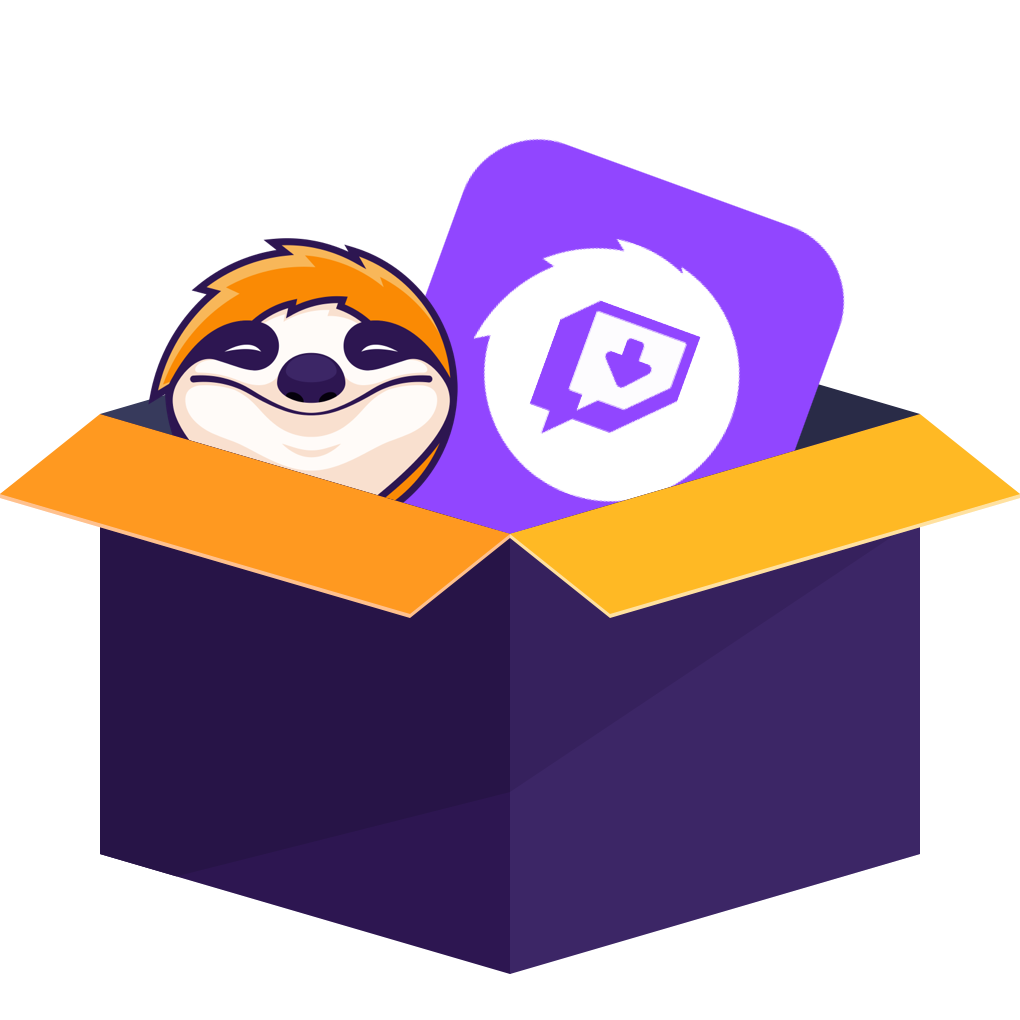Table of contents
Missing your favorite game streams because your device isn’t linked to your Twitch account? Don’t worry — Twitch.tv’s activation process lets you connect consoles, TVs, and more to your existing account.
In this guide, we’ll walk you through how to activate Twitch.tv step by step. Whether you're on a TV, console, or laptop, you'll see how to link your device and handle any hiccups along the way. Let’s get started.
1. How to sign up for Twitch.tv account?
You’ll need a Twitch account before you can link devices. Doing that is easy:
2. How to Activate / Link Your Device to Your Twitch Account
To use Twitch on devices like TVs, consoles, or streaming boxes, you need to link (activate) them with your existing Twitch account. Here's how:
Open the Twitch app on the device you want to link (TV, console, etc.). Choose “Log In” or “Activate,” and the app will display a 6-digit activation code on its screen. Keep that screen visible.
Open the Twitch app on the device you want to link (TV, console, etc.). Choose “Log In” or “Activate,” and the app will display a 6-digit activation code on its screen. Keep that screen visible.
Note: Twitch and Twitch.tv refer to the same service — this activation doesn’t create a separate account; it just authorizes your device to use your existing Twitch login.
3. How to Use / Activate Twitch.tv on Different Devices
Now that you know the basic activation workflow (get the code on the device → go to twitch.tv/activate → enter the code → link), let’s see how the process looks on different device types—some need activation, others don’t.
3.1 Desktop, Laptop, and Mobile (App or Browser)
No activation code is needed. Just log in with your Twitch account through the app or browser, and you’re ready to watch.
3.2 Smart TVs and Streaming Devices (Roku, Fire TV, Apple TV, etc.)
Here’s where you’ll need activation:
3.3 Game Consoles (PlayStation, Xbox)
Here’s where you’ll need activation:
On Xbox: head to Microsoft Store, search “Twitch,” install it.
On PlayStation, open PlayStation Store, search for “Twitch”, and download the app.
4.Common Issues During Twitch Activation & How to Solve Them
Here are a few issues people often run into when activating Twitch.tv and how to fix them:
| Issue | What Happens | Solution |
| “Invalid Code” | The 6-digit activation code is rejected | Generate a new code on your device and try again. Make sure you enter it exactly as shown. |
| “Code Expired” | The code times out before you enter it | Quickly enter the code; if it expires, refresh/renew it from the device and repeat the activation. |
| “Device Not Supported” | Your device shows that it can’t be activated | Check whether Twitch supports that device model. If not, try casting from another supported device. |
| Streaming / Quality Issues |
Buffering, video stuttering, low quality |
Test your internet connection, update app/firmware, lower resolution settings, or switch devices. |
If none of these solutions work, try rebooting your device, reinstalling the Twitch app, or contacting Twitch support.
FAQs
My activation code expired. What should I do?
Open the Twitch app on your device and request a new six-digit code. Keep that screen shown. Then, on your phone or computer, visit twitch.tv/activate and enter this fresh code before it times out.
AI entered the correct code but still can’t activate. What now?
Double-check that you’re logged into the same Twitch account on both your device and the browser. Clear the cache or restart the app/device, get a fresh activation code, and try again.
AHow do I unlink a device?
On Twitch’s web interface, go to Settings → Connections, find the device you want to remove, and click “Remove”. After that, you can reactivate that device later with a new activation code.
ABuffering during streams after activation — what can I do?
Try switching to a wired connection or using 5 GHz Wi-Fi. If things still lag, drop the video quality a notch in the player. Make sure your Twitch app and device firmware are updated, and reboot your router just in case.
ADoes two-factor authentication (2FA) affect device activation?
It does. Turning on 2FA helps keep your account safer and can make logging in (and activating new devices) a bit smoother because you add an extra layer of protection.
AFinal Words
Well done — you’ve now activated Twitch.tv on your device and linked it to your account. That means you’re free to enjoy streams on your TV, console, or streaming box without any extra hassle.
Keep in mind: Twitch is always changing. New features, app updates, and platform improvements roll out regularly. To get the best experience, keep your app and firmware up to date, and revisit your settings now and then.
If you're also considering downloading Twitch streams you've already got access to, StreamFab Twitch Downloader is one option to do so. However, use it responsibly — only download content you are legally permitted to access, never share or monetize it, and always comply with Twitch’s terms and relevant copyright laws.
You may be also interested in:
How to Download Pluto TV Videos to Watch Offline
How to Download Disney Plus Videos to Watch Offline
Disneyplus.com Login/Begin Guide: How to Begin with URL Code
Where to Stream Luocha Haishi Music Videos Online?
How to Activate HBO Max on TV via HBOmax.com/tvsignin?