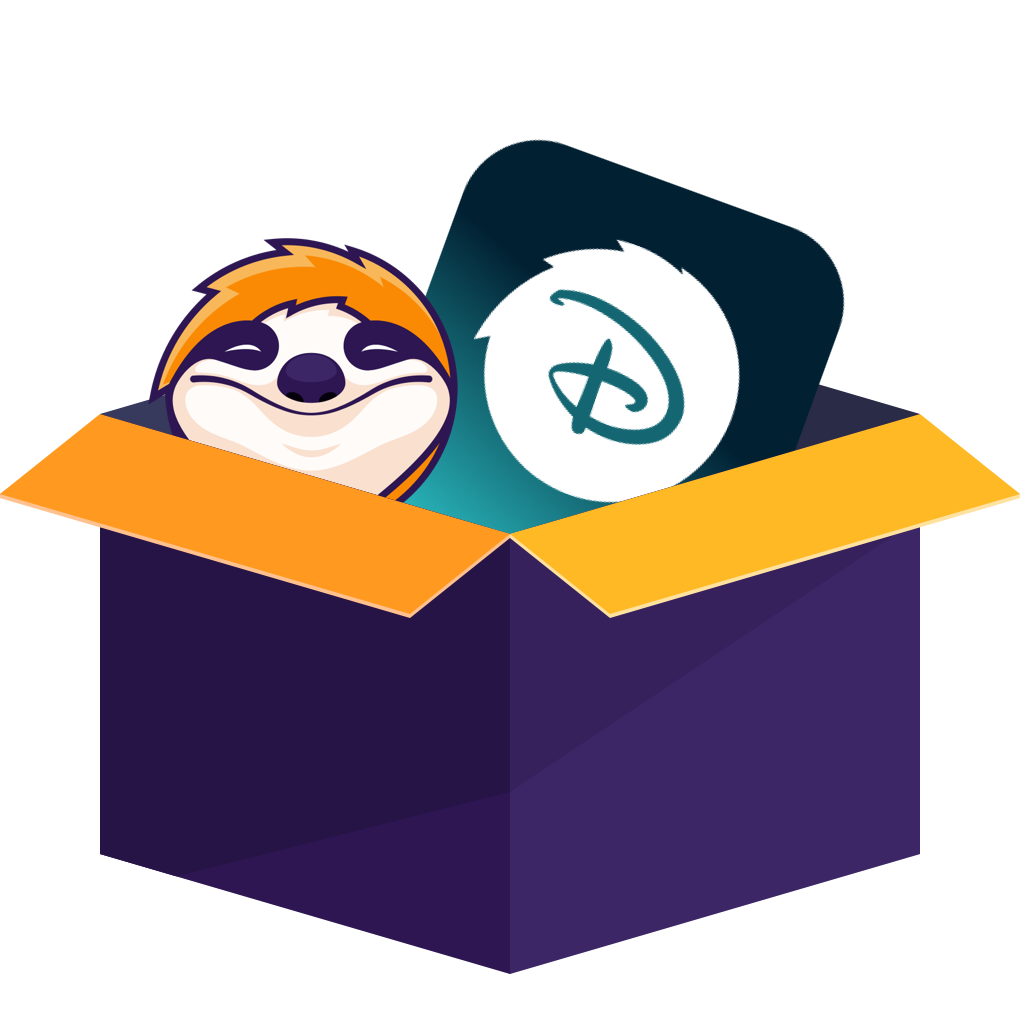Table of contents
Starting a lengthy flight or train journey? Or, perhaps planning a road trip with kids? Disney Plus's offline viewing feature can help keep you entertained. However, you may not be familiar with how to download Disney Plus videos for offline viewing.
No worry anymore! This guide will explain the entire process and everything else you need to know about Disney Plus's offline feature.
What are the Requirements for Disney Plus Download Offline?
Can you view Disney Plus content offline? Yes, you can, but this feature is only available for subscribers of Disney+ Premium, Disney Bundle Trio Premium, and the Legacy Disney Bundle packages. Please note that new users can no longer subscribe to the Legacy Disney Bundle plan. The pricing details for these packages are shown below.
| Monthly Pricing | Notes | |
| Disney+ Premium | $13.99 | Price will increase to $10.99/month on 10/17/2024. |
| Disney Bundle Duo Premium | $19.99 | / |
| Disney Bundle Trio Premium | $24.99 | Price will increase to $26.99/month on 10/17/2024. |
Apart from a valid Disney Plus account, you also need to have proper devices that support Disney Plus download features:
- iPhone and iPad running iOS 16 or later;
- Android phones and tablets running Android 5.0 and later;
- Amazon Fire tablets running Fire OS 5.0 and later;
Then, you need to have a fast WiFi connection when you want to start Disney Plus download offline. If you’re a Mac user and wondering how to do this, here’s a full guide on how to download Disney Plus on Mac. If you are ready, don't miss the following step-by-step guide.
Step-by-Step Guide to Disney Plus Download Offline
Here’s how the Disney Plus offline viewing feature works:
The first step is to download and install the Disney Plus app on your mobile, which is available on iOS, Android, and Amazon Fire devices.
Before you start downloading content, you can choose your download quality by going to “App Settings” and selecting either “Standard”, “Medium” or “High.” Standard quality will take up less space on your device, while high-quality downloads offer better picture and sound.
Select the movie or TV show episode you want to download. You’ll see a download icon next to each title that’s available for offline viewing.
Simply tap the download icon, and the content will start downloading to your device. You can monitor the progress of your download from the Downloads section of the app.
How Long Can You Keep Disney Plus Downloads?
If you're curious about how long you can keep downloaded shows or movies on your device, it's typically up to 30 days for most Disney Plus titles. But, you must finish a downloaded show or movie within 48 hours once you start watching it, or it gets deleted. You can know more via this how to bypass Disney Plus limits.
Some shows or movies could have a shorter or longer download period due to unique agreements with their makers. For instance, they might only be downloadable for a week, or even more than a month. Remember, you can't download a title if it's no longer on Disney Plus, even if you downloaded it before. Also, if your Disney Plus subscription ends, you won't be able to access downloaded content.
How to Keep Disney Plus Downloads Permanently?
Obviously, you need to download your favorite shows from Disney+ again and again due to Disney Plus download offline limits. Is there any solution to watch Disney Plus offline? The best solution lies in StreamFab Disney Plus Downloader.
StreamFab Disney Plus Downloader not only allows you to download 4K Disney Plus offline, but also allows you to keep your downloads forever. Plus, it also allows you to transfer the downloaded MP4 files to whatever devices you have, to watch with zero restrictions.
Follow these simple steps to start Disney Plus download offline:
Click on the “VIP Services” tab and pick Disney Plus from the list—it’s sitting right there with the other big platforms.
Now log in to your Disney Plus account inside StreamFab, scroll through your favorites, and pick that one movie (you know, the one you’ve rewatched way too many times).
Choose your preferred video quality, subtitles, and audio tracks if you want. Then hit “Download Now” and let StreamFab do its magic.
It’s that simple to use StreamFab toand download those titles on your device! With its fast download speed and high-quality output, you’ll have your favorite movies and shows saved to your device in no time.
And honestly, that’s it. It’s ridiculously easy to convert Disney+ to MP4 and stash them on your device. The speed’s quick, the quality’s sharp, and before you know it—bam!—your favorite shows are right there, ready to play offline.
FAQs
How many titles can I download at once on Disney Plus?
There’s no limit to the number of titles you can download on Disney Plus, but keep in mind that each title takes up a certain amount of storage space. Make sure you have enough storage on your device before downloading.
ACan I share my downloaded Disney Plus content with others?
No, downloaded Disney Plus content is for personal use only and cannot be shared with others.
AHow do I know if a title is available for download on Disney Plus?
Simply look for the “Download” button next to the title on the Disney Plus app. Not all titles are available for download, but Disney Plus is continuously adding more titles to their download library.
A