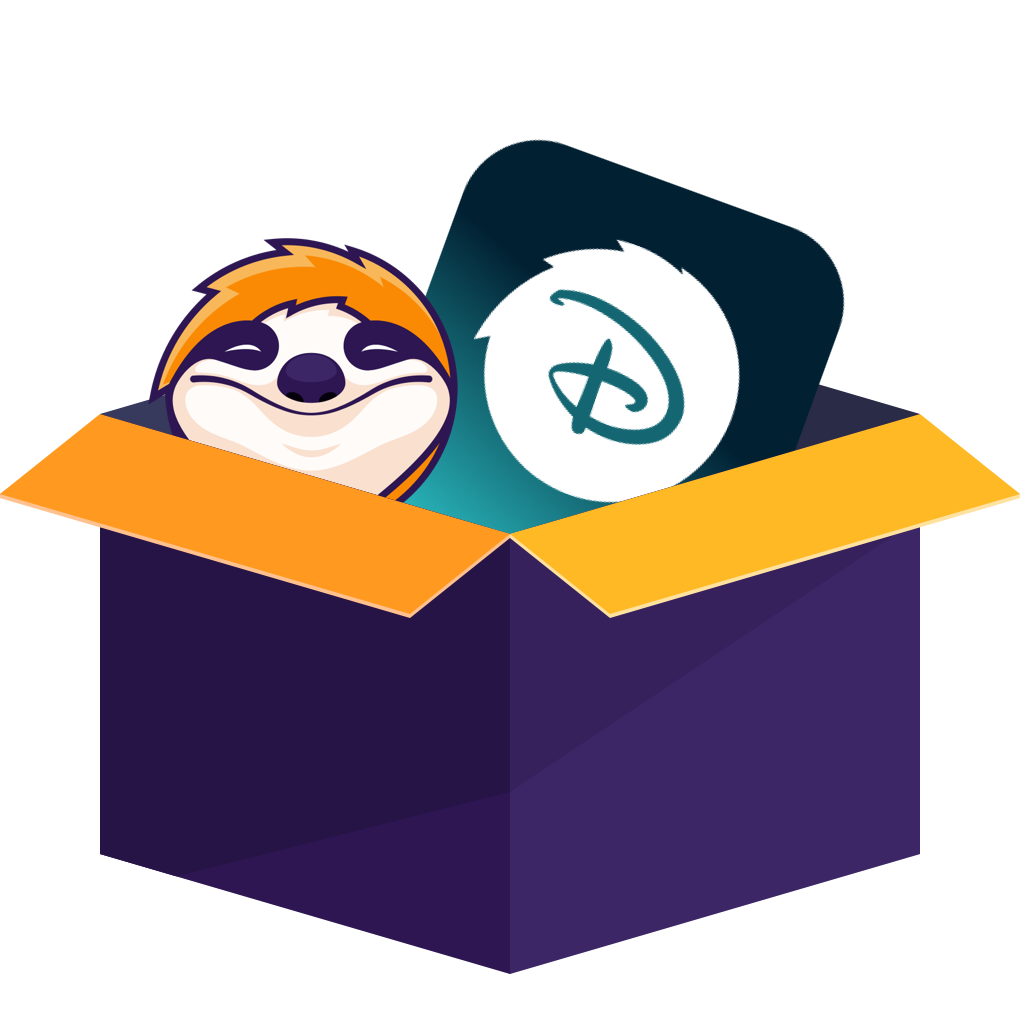My MacBook is my travel office and my movie theater. On a recent long-haul trip, I learned the hard way that Disney+ on macOS has no download button, streaming works, but once Wi-Fi drops, everything stops. I tested a few tools, avoided the sketchy ones, and landed on a workflow that gives me reliable, high-quality offline files for flights and hotels.
My search involved wading through some truly questionable third-party apps and more than a few dead ends. The biggest difference, honestly, was between the tools that promised a solution and the one that actually delivered without turning my laptop into a mess. Here’s the method that got the job done.
Can You Download Disney Plus on Mac?
The official answer from Disney is simple: you can't. Not on a Mac. While the iPhone and iPad apps let you save shows for offline viewing, the feature is deliberately absent from the macOS experience. Go look on their website or in the desktop app; you won't find a download button. Dig through the help forums, and you'll find the party line: laptops are for streaming only. It’s a policy that feels completely disconnected from how people actually travel with their computers.
This is mainly about how streaming services manage viewing rights. Platforms use DRM, or Digital Rights Management, to control how and where content can be accessed, and users are expected to follow those rules rather than trying to deal with any technical protection. It’s also why the most common "workaround" you'll see suggested online is a non-starter. Downloading a movie on your iPhone and trying to AirPlay it to your Mac just doesn't work for offline playback; the system is designed to send a signal to a TV, not transfer a permanent file to your computer.
- This leaves you with two real paths. The official one involves being tethered to your phone's smaller screen and accepting that your downloads will expire, and other Disney Plus download limits.
The other route is using a third-party tool. Before I picked one, I looked at a general overview of how to download Disney Plus videos, which covers the landscape of official methods and other tools like StreamFab. It helped confirm that my problem didn't have an easy, official solution.
How to Download Movies from Disney Plus on Mac
1. StreamFab Disney Plus Downloader
This tool is currently my main solution. After trying a handful of apps, StreamFab Disney Plus Downloader stood out as the most complete and dependable choice for arranging offline playback of Disney+ titles I already have access to, which may so as called as "rip movies from Disney+", as long as I follow Disney+ terms of use and local copyright law.
- Supports 1080p, HDR10 & Dolby Vision downloads
- Handles Dolby Atmos, EAC3 5.1, and AAC audio tracks
- Offers H.264 or H.265 encoding to balance size vs quality
- Downloads as MP4 or MKV; MKV allows multiple audio/subtitle tracks
- Includes a built-in browser with automatic playback detection
- Features like batch downloads, scheduled downloads, and intro/ad skipping
- Works across regional Disney+ services (US, EU, Hotstar, etc.)
- Offers embedded or separate .srt subtitle files, multiple languages
Move on by opening StreamFab’s own built-in browser—logging into Disney+ right there, not somewhere else. If I try logging in with Chrome or Safari first, things can get messy. I find it way easier and less problematic to stick with the browser built into StreamFab. This helps me avoid those strange errors that sometimes pop up when using outside browsers. Trust me, it saves a lot of hassle.
Then, I start up the movie or episode I want to watch. As soon as playback begins, StreamFab detects the stream and, based on the service authorization, creates a file for offline viewing so I can keep watching when the connection is unstable, provided I already have lawful access to the title.
When I work with video files, I usually choose MP4 or MKV formats. Both can handle up to 1080p, and I make sure to add HDR10+ or Dolby Vision if that's an option.
Files are saved locally with metadata (title, cover art). Unlike Disney+ mobile downloads that automatically expire after a certain period, these offline copies do not auto-delete, so they should only be used during an active Disney+ subscription and within the limits of copyright law, without attempting to deal with any technical protection or share the files with others.
Once it’s downloaded, I can play it with VLC, IINA, or QuickTime; everything works, and the subtitles and audio tracks switch smoothly.
2. Movpilot Disney Plus Downloader
This is another tool I tried. It’s simpler, but not as powerful. It supports MP4 and MKV formats and allows basic downloads in up to 720p resolution. Dolby 5.1 is supported for audio. You can also keep some metadata and organize your files by episode.
However, I noticed the download speed was inconsistent, and it occasionally failed to grab subtitles properly. Batch downloads are possible, but you don’t get as much control or automation as with StreamFab. Thus, for me, Movpilot works better as a backup option when I just need a small number of episodes for temporary offline viewing in unstable network conditions, as long as I already have a valid subscription and follow all copyright rules.
Download the video downloader
Install Movpilot Disney Plus Downloader and open it, following the on-screen instructions to sign in with your existing Disney+ account where this is allowed by the service.
Choose the streaming service
Open up your program and look for the Disney+ show or movie you want to save.
Customize the file
Pick the output format, resolution, and which audio or subtitles you want; just make sure it plays nicely with your device and subscription.
Click the download button
Hit that download button in Movpilot. Now wait a bit as it gets your file ready for (temporary) offline watching.
Editor's Words: Why I Don’t Use Screen Recording
- On paper, the next logical step seems to be screen recording. If you can play it, you can record it, right? I looked into using standard tools like QuickTime or OBS, and the entire process is a perfect example of a bad solution to a simple problem.
First, there are the technical hurdles. QuickTime doesn't record your Mac's internal audio on its own, so you have to jury-rig a solution with a plugin like Soundflower. OBS is more powerful, but you have to fiddle with a dozen settings just to get a clean capture. For me, it's a non-starter, especially considering the time-consuming nature. Even with perfect settings, you must record in real time and tie up the machine, with common quality and subtitle sync issues, too much hassle for the result.
The final product is often a compromise, with downgraded video quality and subtitles that are either burned into the image or completely out of sync. Honestly, it’s a lot of hassle and risk for a grainy, unreliable copy. Between Disney's own restrictive mobile app and the third-party downloaders, screen recording Disney+ is easily the worst option on the table.
Feature Comparison of Disney Plus Video Tools for Mac
| Feature / Method | StreamFab | MovPilot |
|---|---|---|
| Supported System | Windows/macOS | Windows/macOS |
| Output Quality |
1080p+HDR10/ Dolby Vision |
1080p/720p |
| Download Speed | 7-9 MB/s | 2-6 MB/s |
| Subtitle | External/Internal | External/Internal |
| Format | MP4/MKV | MP4/MKV |
| Batch Download | ✅ | ✅ |
| Auto-Download | ✅ | ❌ |
- Picture & Audio: StreamFab supports up to 1080p with HDR10/Dolby Vision and Dolby Atmos/EAC3 5.1 when available.
- Containers & Codecs: MP4 or MKV output; H.264/H.265 selectable to balance size and quality.
- Subtitles: Multi-language, can embed or go external .srt, or even hard-burn when needed.
- Automation: Batch, schedule stuff, and skip pesky intros/ads for series junkies.
FAQs
1. Is it legal to download Disney+ videos with third-party tools?
I only ever consider downloading titles that I can already watch with my active Disney+ subscription, and I keep any offline copies for my own viewing. But here's the thing: Using third-party apps can get dicey. Disney+ has its own rules, and copyright laws vary a ton depending where you live. So, I’d say, definitely check the fine print and don’t mess around with sharing or breaking their tech protection stuff.
2. Are high-spec Macs necessary?
Not in the slightest. My entry-level MacBook Air handles it effortlessly because the software processes downloads independently of playback, minimizing hardware demands.
3. Will saved files stop working if my subscription ends?
During my active subscription, I can watch cached files on my own device for personal use, but I don’t keep using or sharing those files once my subscription ends, and I avoid any use that would conflict with Disney+ terms or copyright rules.
4. Can I keep multiple audio tracks and subtitles?
Absolutely, I recommend picking MKV if you want to keep several audio or subtitle tracks together. If you only need the subtitles, I just save them as a separate .srt file. When it’s necessary, I go ahead and burn the subtitles right into the video itself.
5. Does HDR/Dolby Vision work on all devices?
Honestly, whether I can watch something in a certain way mainly comes down to two things: what’s available and what my device can handle. Sometimes, if my TV or player doesn’t support a feature, it’ll just show me the regular SDR version. It doesn’t mess up the actual file at all.
Conclusion
- macOS has no official Disney+ downloads; mobile apps only.
- StreamFab can save MP4/MKV with selectable audio and subtitles for offline viewing when you’re traveling, as long as you already have access to the content on Disney+.
- Keep any files for personal, non-commercial use only, and do not share or re-upload them in ways that would conflict with Disney+ terms or copyright law.
There’s no official way to download Disney Plus videos offline on a Mac system. The option to save videos for offline viewing is limited to the mobile apps on iOS or Android. For users who already have a valid Disney+ subscription and need more flexible offline viewing on their own devices, StreamFab Disney Plus Downloader offers a way to arrange offline playback of the shows and movies they can watch on Disney+, with selectable subtitles and audio options. It supports up to 1080p, HDR10, Dolby Vision, and Dolby Audio, which is more than enough for my needs—always within the limits of Disney+ terms and local copyright rules.
Movpilot can still make sense if you only need a few episodes set up for temporary offline viewing and don’t mind a simpler feature set. As for screen recording, I found it too slow and unreliable for everyday use. Before I travel, I now plan my offline viewing in a compliant way so I have content ready on my own devices without relying on hotel or airplane Wi-Fi, always within my active subscription. If you’re in a similar situation, StreamFab Disney Plus Downloader is worth considering as a way to manage offline playback while respecting Disney+ terms and local copyright law.