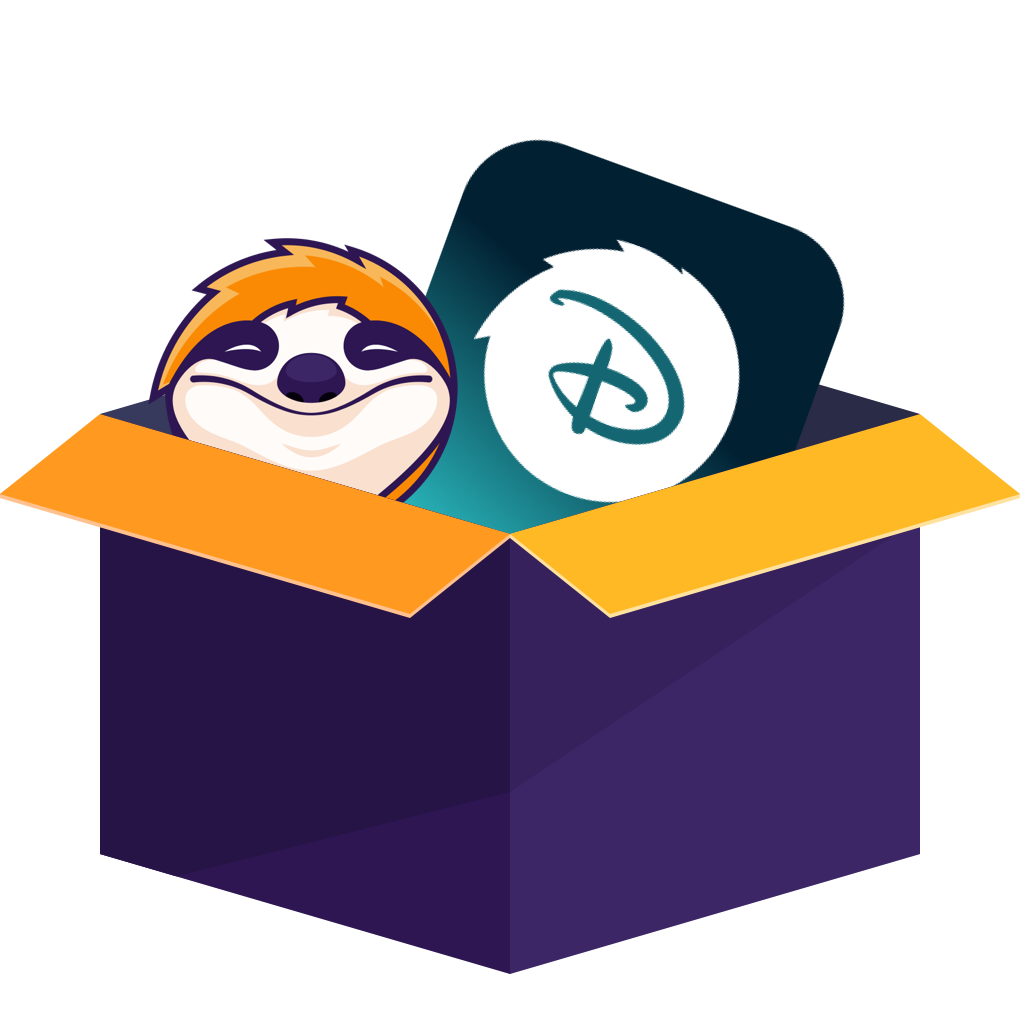Disney+ still locks downloads to phones and tablets, caps you at 25 titles across 10 devices, and tops web-browser playback at 720p. Premium now costs $15.99 a month, and error code 39 is the bane of HDMI users. Below, I’ll lay out the official mobile workflow, explain why desktop downloads not work, and give a level-headed comparison of the popular standalone downloaders, so you can pick the safest, least painful way to binge offline.
Why We’re Still Exploring How to Download Disney Plus Videos in 2025
I realized the struggle on a flight to Chicago: in-flight Wi-Fi crawls at dial-up speed, yet I wanted 4K Andor on my laptop. Disney+ hasn’t shipped a native desktop app, and the web player simply won’t cache shows. That sad fact drives us to look for ways to download Disney Plus videos on PC under my valid Disney+ subscription.
Can You Download Disney Plus Videos?
Yes. The Disney+ app on Android/iOS has an official download feature to let you download Disney+ videos to your phone.
You can find the Disney+ app from the built-in app store of your mobile device, such as Google Play or App Store. After you install it, follow these steps to download Disney+ videos offline to your phone.
Log in to the app with your Disney account, and it should have an active subscription.
Find the videos on Disney+ you want to download. Press it to enter the info page.
Now you can see the download button beside certain titles. Press on it to start.
After downloads are finished, you can watch them offline later.
But the downloaded titles are restricted with several limitations, which means you have to take some actions to keep the downloads accessible locally. The common limits here can help you know why, sometimes, your Disney+ downloads stop or disappear:
- Only “Premium (No Ads)” and the ad-free bundles can be downloaded.
- Your account tops out at 25 downloads total across 10 devices.
- Each title lives on your device for 30 days untouched; once you hit Play, it self-destructs after 48 hours.
How to Download Disney Plus Videos on PC?
Disney+ sets its desktop app as pure video streaming software without a download feature, you can still utilize additional solutions to archive the videos you have right to stream, making the offine watching get compatible or accessible on PC for you.
Users keep posting, “Why is Chrome stuck at 720p?” It’s simply the maximum Disney allows for browsers under Disney+ streaming policy. Forums report the same for the Windows PWA.
Disney retired its Universal Windows App in favor of a progressive web app with zero offline support. You can “install” it from Edge or Chrome, but it’s still just a browser wrapper.
1. Download Disney Plus Videos with StreamFab [Win/Mac]
Basically, StreamFab Disney Plus Downloader enables you to watch your desired Disney+ content without Wi-Fi in ultimate quality by ripping movies from Disney+.
I like this one the most because I feel every penny I spent on it is worth it. It upgrades very soon after I bought it, and I can't deny that the extra support for HDR10, Dolby Vision, and Dolby Atmos is the kick.
- Download Disney+ content within your valid Dsiney+ subscription.
- Ultimate output quality up to 4K resolution
- Extra support for HDR10/Dolby Vision and Dolby Atmos audio
- Compatible file format in MP4/MKV
- Customize the audio and language
- Auto-download the latest episodes in a user-designed schedule
- Download multiple sets of your favorite shows in one go
- Metadata downloaded, including title names, episode numbers, etc.
- 100% safe and secure to use with a built-in browser
Here’s how I download Disney+ videos using StreamFab. No fluff, just the essentials.
Download and install StreamFab Disney Plus Downloader using the buttons below. Launch it. Then move to the Disney Plus module in VIP Series. Click on it to log in to Disney Plus with an activated account.
StreamFab is an auxiliary tool that requires a valid Disney+ subscription account. Account login is done through the Disney+ website. StreamFab does not save your personal information, so please use it with confidence.
Search from the plethora of movies and shows you want to download, and press play. When the video starts playing, a pop-up window with two buttons will show up.
Click the Download Now button to start downloading, or click the Add to Queue button to add it to the task queue temporarily.
Done! In just a few minutes, your favorite Disney+ shows and movies will be safely stored on your computer. Once they’re downloaded, you can move them to any device, phone, tablet, or TV, and watch whenever you want. Here’s a quick tip: StreamFab Disney+ Downloader will convert Disney+ to MP4 files automatically. But if MKV works better for you, just switch the format in the settings before you start.
2. Download Disney Plus Videos with DispCam [Win/Mac]
DispCam is a specially designed tool for downloading Disney+ videos on PC. It can download Disney+/Hot star videos and movies in MP4/MKV format, allowing you to enjoy your favorite shows and films offline anytime, anywhere.
Sure, it's a weaker substitute for the StreamFab Disney Plus Downloader, no question, since it just doesn’t measure up. But here’s the thing: if you're only grabbing a couple of Disney+ videos for a short time, the cheaper monthly price might make it worth considering.
- Output Disney+ videos in MP4/MKV format, available on almost all devices
- A user-friendly built-in browser with the official Disney+ site as the home page
- Works on Windows 7, 8, 10, 11 (32-bit & 64-bit) and macOS 10.15 or later
- Multilingual audio and subtitles are selectable
- Three subtitle types include internal, external, and hardcode
- Only support 720p output plus EAC3 5.1 audio
- No auto-download or similar feature
- Download Disney+ videos from the U.S. and Japan only
- Not support HDR10/Dolby Vision
To help you have a smooth download experience, here you a simple step-by-step guide to download videos on Disney+ with DispCam.
Download and install DispCam from the official website, then launch the program on your computer.
Log in with your Disney+ account credentials within DispCam.
Navigate to the movie or TV show you want to download by searching the keywords or by pasting the video’s URL.
Select it and choose your preferred video quality, audio language, and subtitle options. Finally, click the download button to start saving the video to your computer for offline viewing.
Comprehensive Comparison Between The Methods
Feeling hard to pick the most suitable one? You can refer to this comparison sheet to have a clearer view of these three methods for downloading Disney+ videos to make a clever decision.
| Disney+ App | StreamFab Disney Plus Downloader | DispCam | |
|---|---|---|---|
| System | Android/iOS | Windows/macOS | Windows/macOS |
| Resolution | 1080p | 4K | 720p |
| Audio | Original | Dolby Atmos | EAC3 5.1 |
| DRM-Free? | ❌ | ✅ | ✅ |
| Download Speed | 2-4mb/s | 7-9mb/s | 3-4mb/s |
| Auto-Download | ❌ | ✅ | ❌ |
| Bulk Download | ❌ | ✅ | ✅ |
In another view, you can have a better view of their entire potential by downloading Disney+ videos. All the data shown in the sheet and chart comes from the field tests by me.
FAQs to Download Disney+ Videos on PC
Some videos on Disney+ may not be available for download due to licensing agreements, regional restrictions, or content rights limitations. While most Disney+ originals and popular titles can be downloaded, however, if you choose some region-specific content, it might get failed or errors when you watch offline.
In that case, StreamFab Disney Plus Downloader is a compatible solution to your problems, making the download procedure more smooth and more stable.
To change the download quality on Disney+, follow these steps:
- Open the Disney+ app on your mobile device.
- Tap your profile icon in the bottom right corner.
- Go to App Settings or Settings.
- Find and select Download Quality.
- Choose your preferred quality option: Standard, Medium, or High.
- Currently, the only way to get Disney+ videos in MP4 format with HDR10/Dolby Atmos is StreamFab as the downloader.
Generally, content downloaded through the official Disney+ app can only be played on the Disney+ app on the device on which it was downloaded. It cannot be directly transfered to other devices for viewing.
Regarding video files obtained using StreamFab, please ensure that they are used only for personal watching, within the limits permitted by law and the Disney+ Terms of Service. Transferring these files between your personally owned devices for personal viewing is generally considered personal use.
Final Verdict
- All-mobile user? Stick with the Disney+ app in-built download feature.
- Need the best on desktop? A dedicated downloader like StreamFab delivers, just keep files private.
I'll keep tracking Disney’s download rules and price swings. Until then, may your next flight—or remote cabin weekend—have all the Marvel and Star Wars you can handle, no signal required.