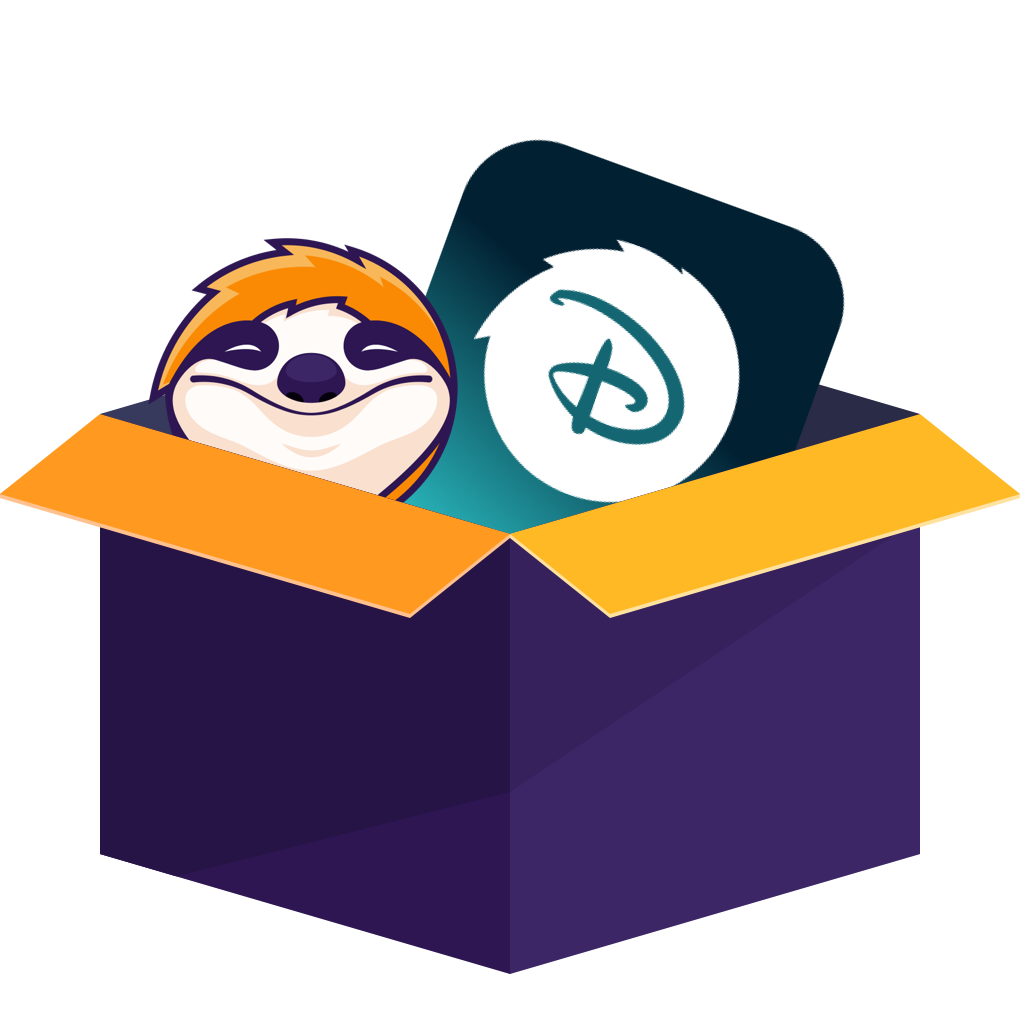- Official download scope: Disney+ allows offline downloads on the mobile app. There is no official PC download feature.
- Expiry basics: Downloads generally require periodic online checks and expire after you start playback (typical 48-hour window). Plans with ads usually don’t include downloading.
- Your options here: Direct-download rippers (best for binge) or clean screen-recording (backup for live shows or stricter regions). Use tools responsibly for personal use only.
Jump right in>>>
Months ago I promised my kids a Disney+ road-trip lineup, but I saved the wrong language and the downloads expired right before we left. That was a hard lesson on how strict the app’s offline rules can be.
I dug around and learned that ripping Disney+ for watching Disney+ offline can prevent surprise expirations and remove ad interruptions. It also means no begging for Wi-Fi on a plane or in a waiting room.
Why Don't We Just Download Disney+ Titles via The App?
On the one hand, the mobile Disney+ app users have to face the Disney Plus download limits. On the other hand, PC users who prefer binge-watching on a bigger screen, like me, can't even have an official download function.
As for the third-party ways trending on Reddit or in the search results, most online rippers either don’t support Disney+ at all, and the regular screen recorders often output black screens as the only result of the DRM protection.
| Rule | Status on PC | Notes |
|---|---|---|
| Official download | Not available | Mobile app only |
| Resolution cap (browser) | Up to 1080p | 4K not available via browsers |
| Ads plan | No downloads | Feature not included |
How to Rip Movies from Disney+?
- If you have the same aim to rip movies from Disney+, you are lucky, since I learned how to rip the episodes to download Disney Plus offline after bumping into the restrictions and inconveniences. The rippers are shared right below.
Method 1: StreamFab Disney Plus Downloader [Top Choice]
- Up to 1080p with HDR10/Dolby Vision
- Dolby Atmos / EAC3 5.1
- Batch + scheduled downloading
- Stable built-in browser experience
This is my go-to option: a Disney+-dedicated downloader that rips movies and shows reliably, removes ads regardless of tier, and focuses on quality. It’s built for binge watchers who value stability and clean outputs.
The best Disney+ ripper I've used features unique tools, stunning output quality, and effortless operation. Suit most for binge-watchers who want to rip Disney+ content seamlessly and in pristine quality.
Moreover, it can download Disney+ videos in up to 1080p resolution, with added support for HDR10 and Dolby Vision. For audio, StreamFab delivers premium quality, including immersive Dolby Atmos and EAC3 5.1 surround sound.
To enhance usability, its built-in browser features two exclusive functions: batch downloading and scheduled downloading. Simply set a schedule, and it will automatically detect and download the latest Disney+ content to your PC. I’ve found no other Disney+ ripper that offers this level of convenience.
Here’s how I rip from Disney+ to my desktop, step by step, using StreamFab Disney+ Downloader.
Select the Disney+ module from the main interface. Log in to your Disney+ account within StreamFab’s built-in browser.
Browse or search for the movie or show you want. Play it and then choose your preferred video quality, audio track, and subtitle options.
Hit “Download Now” and let StreamFab do its thing. You can queue up multiple downloads and let them run in the background as well.
Method 2: DispCam
- Simple UI: Disney+ / Hotstar
- Resolution up to 720p
- Occasional error codes reported
- Best for light, occasional use
DispCam is a dedicated Disney+ ripper designed to convert Disney+ to MP4 files to your computer. Its straightforward interface offers just two options: Disney+ and Disney+ Hotstar, so you probably won't find it hard to figure out how to use it. As for its output quality, while it supports EAC3 5.1 audio, its resolution is limited to 720p.
It can download Disney+ on Macs and Windows PCs, but no matter which version I use, it really can't be regarded as a good experience ripping Disney+ with it. I've encountered at least 3 error codes while using it and what's more surprising is, the official FAQ page has a long list of different error codes I haven't encountered yet. It may only suit you if you only want to get a few Disney+ movies ripped due to the unstable download progress.
Although it's not my future Disney+ ripper, I made this guide for those who want to give it a try.
Download DispCam from its official page. Install it on your device. Then launch it and click on the Disney+ icon.
Log in with your account, which should be activated with any official subscription. Navigate to the title you want to rip.
Play it and you will see a download button floating on the built-in browser. Click on it and adjust resolution, audio, etc.
Proceed by hitting the Download button. And the finished ripping tasks can be found at the Library, All Downloaded section.
Method 3: RecordFab
- Clean recording without black screen
- Background / 2× speed support
- Good for live shows or events
- Lower throughput vs direct download
Screen recording is the classic fallback for those who want to rip from Disney+ but are facing stricter copyright laws in the region. RecordFab stands out because it supports silent, background recording, even at 5x speed, and can handle DRM-protected Disney+ better than most regular recorders.
I didn't meet the black screen issues while trying to rip the movies by screen recording Disney+ with RecordFab, nor the out-of-sync problem. Despite of its lower ripping efficiency on Disney+ when compared with the tools using direct-download mode, it still a good choice especially for ripping the live shows or sports events on Disney+.
To let you spend less time on learning how to use it, I made a step-by-step guide here with simplified operations.
Download RecordFab from its official page. Install and launch it. Then find Disney+ in its All Supported Sites list. Click it.
Log in to it with your account. Then find the title you want to rip from Disney+. Play the video and hit Start.
Customize the options to your preference, such as resolution and recording speed. Then begin ripping by the OK button.
The finished tasks are ordered in the My Files section. You can also find the videos in the default output folder.
Quick Comparison Table Between Disney+ Rippers
Check out this form and aim for the ideal Disney+ ripper quickly. All the data and status are from my in-person ripping experiences.
| StreamFab | DispCam | RecordFab | |
|---|---|---|---|
|
System |
Win, Mac |
Win, Mac |
Win |
|
Resolution |
1080p/HDR10/Dolby Vision |
720p |
1080p |
|
Audio |
Dolby Atmos/EAC3 5.1 |
EAC3 5.1/AAC 2.0 |
Original |
|
Stability |
10/10 titles succeed |
6/10 titles succeed |
9/10 titles succeed |
|
Batch Download |
✅ |
✅ |
❌ |
|
Ad Removal |
✅ |
✅ |
✅ |
|
Schedule Download |
✅ |
❌ |
❌ |
- Heavy binge & best quality: pick Method 1.
- Just a few titles, simple UI: try Method 2.
- Live shows or stricter regions: use Method 3 as a clean backup.
By the way, it’s honestly a relief when you find a tool that just works, which means no more late-night troubleshooting or disappointed movie binges. But you have to rip movies from Disney+ for proper purposes, such as for personal entertainment or backups. Any copyright violation, like distributing or selling to third parties, will get you involved in unnecessary conflicts. So, don't do that and enjoy ripped Disney+ content by yourself.
FAQs
Nope. That's impossible for now, since the max resolution we can have on browsers is only 1080p and the rippers are commonly using the built-in browsers. Obviously, the local browser and the built-in browser have the same resolution limit. But it may be available in the future if Disney+ unlocks the 4k option for more kinds of devices.
Technically, if the Disney+ ripper supports MKV format output, then you can. As far as I know, StreamFab Disney Plus Downloader has multiple language options both on audio tracks and subtitles.
It’s usually DRM/HDCP. Use a recorder that handles protected playback and disable hardware overlays. Recording the app window (not the whole desktop) also helps.
This is a concurrency/device limit. Sign out extra sessions, wait a few minutes, and retry. If you still see the error, try again after refreshing your login.
Yes—go online to refresh the license and re-download if needed. After you start playback, finish within the time window to avoid auto-expiry.
Final Thoughts
Looking back, I wish someone had told me that ripping from Disney+ is not that hard with suitable Disney+ rippers. After countless failed attempts, wasted evenings, and pixelated files, I finally found that dedicated tools like StreamFab make all the difference.
- StreamFab stands out for quality, stability, and ease of use.
- Screen recording is a backup, not a primary solution.
- Always check for software updates and keep a backup plan handy.
If you’re a movie buff or a techie who just wants a reliable way to rip movies from Disney+ for offline viewing, save yourself the headaches and go with what works. Sometimes, the right tool is all it takes to turn a movie night disaster into a win. Trust me, your future self (and your family) will thank you.