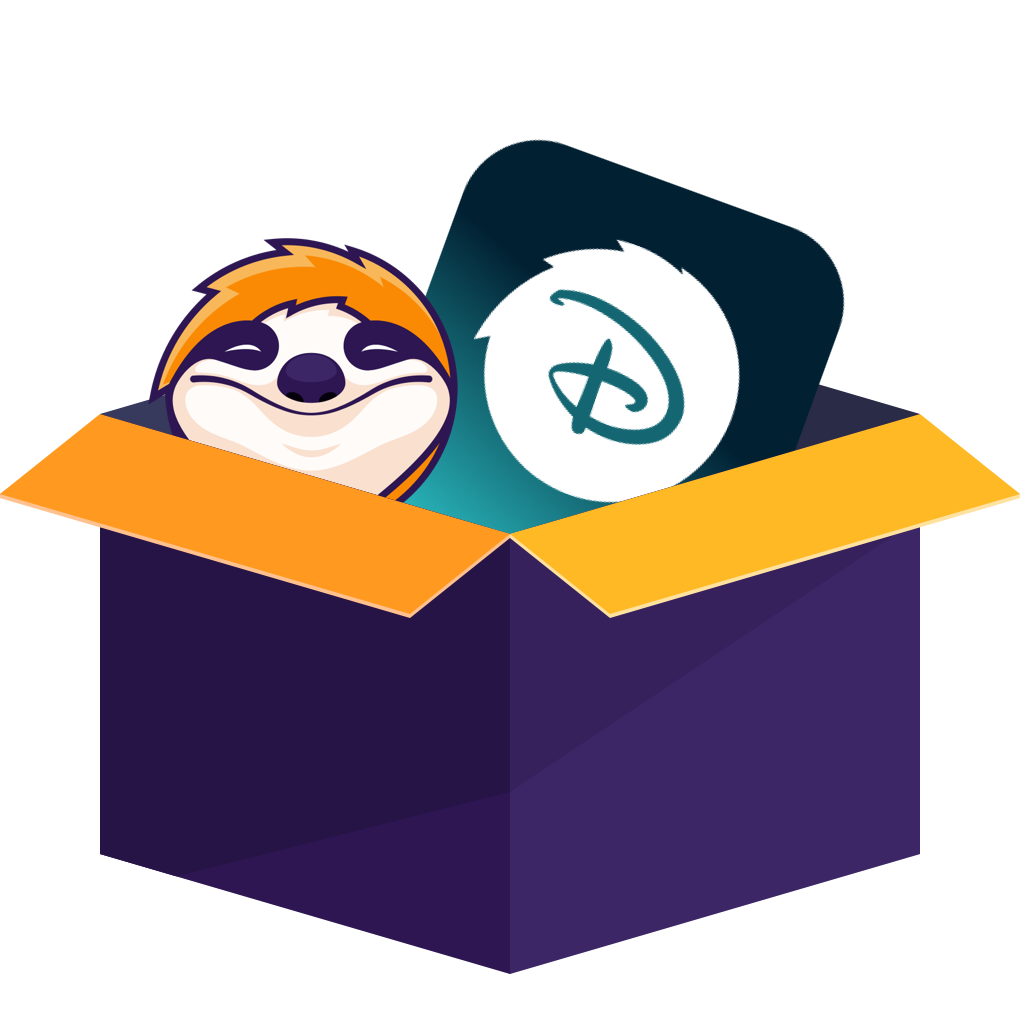When Watch Disney Plus Offline Doesn't Go As Planned
I planned to binge the entire season of WandaVision over the weekend, so I downloaded it all on my tablet. But my plan hit a snag when my tablet's battery died, and I discovered the downloads were locked to that one device. I couldn't transfer them or pick up where I left off on my phone.
Having to re-download everything made me realize the official offline viewing feature is far more restrictive than it seems. Not only are videos device-locked, but they also come with strict download limits on Disney+. These "hidden rules" undermine the freedom of true offline viewing.
- Official App Limitations: Videos are device-locked, can't be watched on computers, and expire after 30 days.
- The StreamFab Solution: Download Disney+ movies as permanent MP4/MKV files that play on any device, with zero restrictions.
The Hidden Rules of Disney Plus Offline Viewing
After that little fiasco, I did some digging. Before watching Disney+ offline, you should know them.
- You can download Disney+ videos, but only on phones and tablets
- No downloads on laptops, desktops, or browsers
- Most downloads expire after 30 days (even if you don’t watch them)
- If you do press play, you’ve got 48 hours to finish watching
- There’s a limit of 10 download-enabled devices per account
- Downloads may stop working if you change countries
And the thing I personally dislike the most is: some episodes just randomly don’t have a download button. No explanation. No warning. Just... missing.
More Flexible Ways to Watch Disney Plus Offline
1. StreamFab Disney Plus Downloader
After hitting every roadblock Disney+ threw at me, I started asking myself a very basic question: Isn’t there a simpler way to just... watch Disney+ offline? Turns out, there is.
That’s when I came across a tool called StreamFab Disney Plus Downloader. Unlike the official app, this one lets you download Disney+ videos offline as actual video files, MP4 or MKV, that live safely on your computer. Here’s its basic information: (and honestly, it’s more convenient than I expected)
Easily download Disney+ content, including movies, TV series, extras, and bonus features: up to 1080p resolution, with support for HDR10 and Dolby Vision for the best viewing experience.
- Download Disney Plus videos in high 1080p HD quality
- Save Disney Plus videos with Atmos or EAC3 5.1 audio
- Save videos in different encoding formats such as H.264/H.265/HDR 10/Dolby Vision
- Download Disney Plus files in MP4/MKV format
- Batch downloads at a super-fast speed
- Save subtitles separately or as part of the video
2. RecordFab
You can also choose to screen record Disney Plus. For myself, I like using RecordFab. It’s a handy tool that lets me grab anything showing or playing on my computer screen. No matter if I’m watching Netflix, Disney+, Hulu, Amazon Prime Video, or just tuning into a live webinar, an online meeting, or a tutorial, I can easily record everything.
With RecordFab, I don’t have to worry about video or audio quality, since it keeps it sharp and clear. After using it, I find the whole process straightforward, and it saves me a ton of hassle.
- Support variable-speed recording, including options 1x to 5x, to help you capture content more efficiently.
- Automatically detects the original video quality and allows you to choose between 720p or 1080p for the final recording output.
- Equipped with technical safeguards to help prevent black screen issues during the recording process.
- Feature a built-in browser that lets you easily navigate to the target website for recording, while also minimizing CPU usage for smoother performance.
First, open RecordFab on your Windows laptop or desktop, since it only offers a Windows version. Next, open Disney+ within the built-in browser and sign in using your Disney+ account.
Then, pick out the video I want to record. After that, hit “Start” to kick things off. Before get going, tweak the recording options right here. Once you're happy with the settings, move straight into recording mode.
Just click the "Stop" button to finish the recording.
3. EaseUS RecExperts
I’ve also used EaseUS RecExperts myself, and I’ve found it to be a flexible tool for screen recording. It lets me grab any section of my display, and I can pick up sound from the system, my microphone, or even a webcam. I often use it for recording step-by-step guides, game clips, or ripping Disney+ movies, as well as for video chats. One thing I appreciate is how simple it is to set up tasks to record at a certain time, plus there are some helpful editing features built in.
However, it happens in real time, meaning a two-hour movie takes two hours to record. This can be inconvenient if you’re trying to save multiple episodes or a full series.
Launch EaseUS RecExperts and adjust your recording settings.
Simply click the recording option that matches what you want to record, and then set up your webcam and audio sources.
Click the red REC button to start recording. A floating toolbar will appear, letting you pause with the pause icon or stop the recording by clicking the red square.
Which Tool Is More Suitable for Offline Viewing of Disney Plus Videos?
| Features | StreamFab Disney Plus Downloader | RecordFab | EaseUS RecExperts |
|---|---|---|---|
| System | Win, Mac | Win | Win, Mac |
| Resolution | 1080p | 720p/1080p | 1080p |
| Convert Speed | 10-30min for a 2h video | 5x faster | 1x faster |
| Bulk processing | √ | x | √ |
| Auto-tasks | √ | x | x |
FAQs
Yes, as long as you’ve downloaded the movies in advance using the Disney+ app on your phone or tablet, you can watch Disney+ movies offline during a flight—even without Wi-Fi. Just make sure the video hasn’t expired and your device is in offline mode.
2. Can you watch Disney+ offline on your MacBook?
I have to be honest, no. Disney+ doesn’t let us download shows or movies directly onto our MacBook. We can’t do it through any browser on a laptop or desktop, either. The Disney+ app only lets us save stuff for offline watching on our phone or tablet, whether it’s an iPhone, iPad, or Android device.
If you really want to download Disney+ on a MacBook, look into other options, like using a third-party tool such as StreamFab.
Yes. StreamFab lets users pick whichever audio language they want, like English, Spanish, or French, right before they start downloading. It’s pretty straightforward. You also get to choose which subtitle track to keep. If you want, you can save the subtitles as their own SRT files, or you can just add them right into the video file itself. The process feels easy, and as for me, I like having those options up front.
No, they don’t. I know people often wonder about this. With the official Disney+ app, you face a 30-day limit before your downloads vanish. But when I use StreamFab, it’s totally different. I save videos straight to my computer as regular MP4 or MKV files. These files just sit there on my drive—they aren’t going anywhere unless I delete them myself. Basically, once I’ve downloaded a video, it’s mine to hold onto forever. No expiry dates, no worries.
Conclusion
If all you need is a quick download for watching Disney+ offline for a weekend trip, the Disney+ app might be fine. But if you’re serious about watching Disney+ offline on your own terms, without expiration dates, without device limits, and without region blocks, StreamFab gives you the control Disney+ won’t.