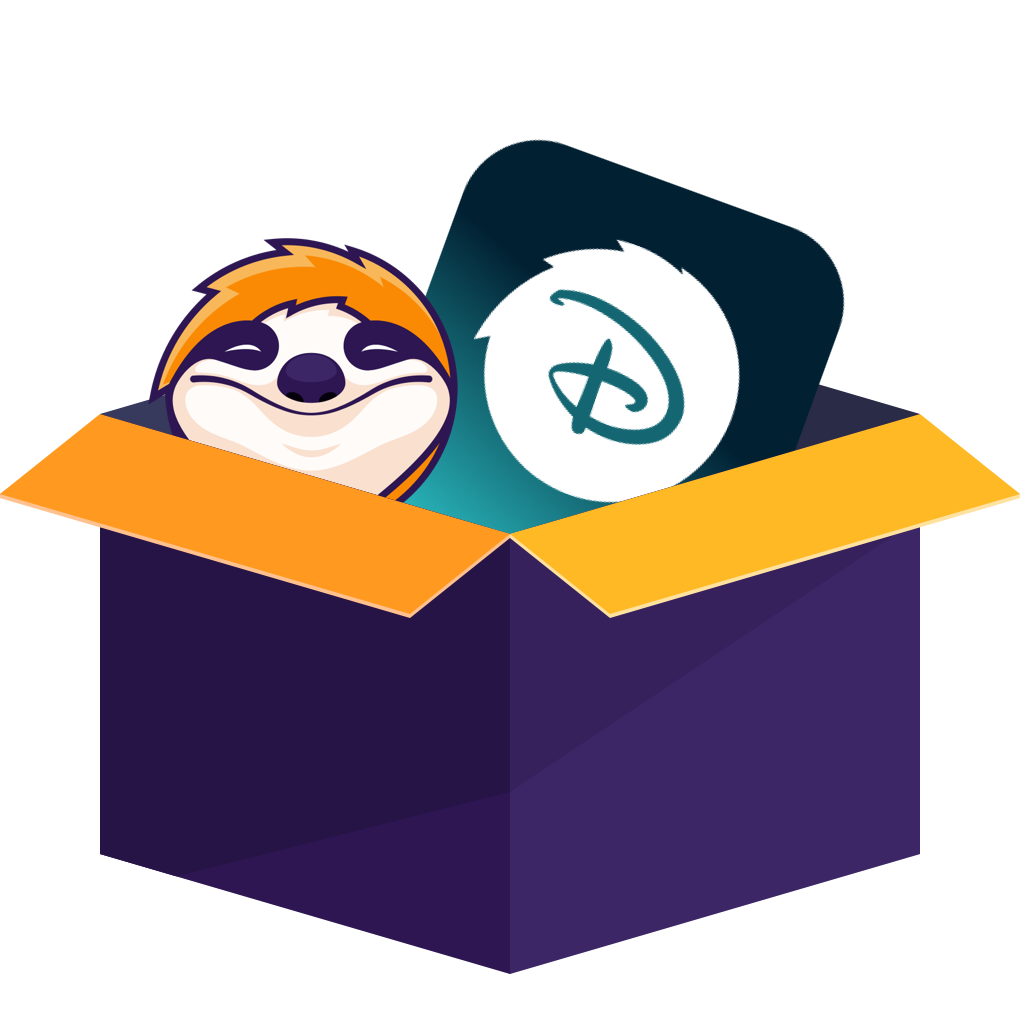My MacBook is my travel office and my movie theater. Before a flight, my ritual is simple: download a few films or a season of a show. Last week, preparing for a long-haul trip, I hit a wall with Disney+. I went to save a couple of movies—the same way I do on my phone all the time—and discovered the download button was missing.
It wasn't just missing; it doesn't exist. For reasons I can only assume revolve around platform control, Disney simply doesn't allow downloads on a Mac. You can stream perfectly, but the moment you lose Wi-Fi at 30,000 feet, your library is useless. It's an odd and frankly irritating limitation, especially when offline viewing has become standard practice everywhere else.
So, I had to find a workaround. My search involved wading through some truly questionable third-party apps and more than a few dead ends. The biggest difference, honestly, was between the tools that promised a solution and the one that actually delivered without turning my laptop into a mess. Here’s the method that got the job done.
Can You Download Disney Plus on Mac?
While the iPhone and iPad apps let you save shows for offline viewing, the feature is deliberately absent from the macOS experience. Go look on their website or in the desktop app; you won't find a download button. Dig through the help forums, and you'll find the party line: laptops are for streaming only. It’s a policy that feels completely disconnected from how people actually travel with their computers.
This is all about control. Specifically, DRM—Digital Rights Management—which is the digital lock that prevents content from being copied and passed around freely. It’s also why the most common "workaround" you'll see suggested online is a non-starter. Downloading a movie on your iPhone and trying to AirPlay it to your Mac just doesn't work for offline playback; the system is designed to send a signal to a TV, not transfer a permanent file to your computer.
This leaves you with two real paths. The official one involves being tethered to your phone's smaller screen and accepting that your downloads will expire. If you want to get lost in the fine print, you can read all about the official Disney Plus download limit. The other route is using a third-party tool. Before I picked one, I looked at a general overview of how to download Disney Plus video, which covers the landscape of official methods and other tools like StreamFab. It helped confirm that my problem didn't have an easy, official solution.
How to Download Movies from Disney Plus on Mac
StreamFab Disney Plus Downloader
This tool is currently my main solution. After trying a handful of apps, StreamFab Disney Plus Downloader stood out as the most complete and dependable choice to rip movies from Disney+.
- Supports 1080p, HDR10 & Dolby Vision downloads
- Handles Dolby Atmos, EAC3 5.1, and AAC audio tracks
- Offers H.264 or H.265 encoding to balance size vs quality
- Downloads as MP4 or MKV; MKV allows multiple audio/subtitle tracks
- Includes a built-in browser with automatic playback detection
- Features like batch downloads, scheduled downloads, and intro/ad skipping
- Works across regional Disney+ services (US, EU, Hotstar, etc.)
- Offers embedded or separate .srt subtitle files, multiple languages
How to Use It
Step 1: Installation:
Ensure the latest StreamFab version is installed. Note that cracked versions may pose security risks, such as malware or data leaks
Step 2: Login via Built-in Browser
Use StreamFab’s integrated browser to log into Disney+. This avoids some conflicts that occur in external browsers like Chrome or Safari
Step 3: Playback Trigger
Start playing the target movie or episode. StreamFab automatically detects the stream and decrypts it.
Step 4: Download Options The software auto-populates formats
Video: MP4/MKV, up to 1080p HDR10+Dolby Vision.
Audio: Dolby Atmos (if available)
Subtitles: Embedded or separate SRT files (select "Burn Subtitles" for hardcoded options).
Step 5: Download & Output
Files are saved locally with metadata (title, cover art). Unlike Disney+ mobile downloads (which expire in 48 hours), StreamFab downloads are permanent. However, sharing these files violates copyright laws
Once it’s downloaded, I can play it with VLC, IINA, or QuickTime—everything works, and the subtitles and audio tracks switch smoothly.
Movpilot Disney Plus Downloader
This is another tool I tried. It’s simpler, but not as powerful.
It supports MP4 and MKV formats and allows basic downloads in up to 720p resolution. Dolby 5.1 is supported for audio. You can also keep some metadata and organize your files by episode.
However, I noticed the download speed was inconsistent, and it occasionally failed to grab subtitles properly. Batch downloads are possible, but you don’t get as much control or automation as with StreamFab.
For me, Movpilot works as a backup if I only need to grab one or two episodes and don’t care too much about resolution.
How to Use It
Step 1: Installation:
Download the Movpilot Downloader and launch the app. Use the built-in browser to log into your Disney+ account—this lets the tool access the full library
Step 2: Find the Content
In the search bar, type the title of the movie or show.
Step 3: Choose Your Settings
Select format (MP4 or MKV), resolution (up to 720p HDR), and preferred audio and subtitle language
Step 4: Download
Click the Download button next to your chosen title. For series, you can select multiple episodes at once.
Why I Don’t Use Screen Recording
On paper, the next logical step seems to be screen recording. If you can play it, you can record it, right? I looked into using standard tools like QuickTime or OBS, and the entire process is a perfect example of a bad solution to a simple problem.
First, there are the technical hurdles. QuickTime doesn't record your Mac's internal audio on its own, so you have to jury-rig a solution with a plugin like Soundflower. OBS is more powerful, but you have to fiddle with a dozen settings just to get a clean capture. If you enjoy that sort of technical deep dive, there are guides that show you in detail how to screen record Disney Plus, but for me, it's a non-starter.
Even if you get the setup right, the process itself is painfully inefficient. To record a two-hour movie, you have to let it play for two hours, and your computer is essentially held hostage the entire time. The final product is often a compromise, with downgraded video quality and subtitles that are either burned into the image or completely out of sync.
Then there's the fine print. Disney’s terms of service, unsurprisingly, prohibit this. While they're unlikely to come after you for personal viewing, it puts you in a legally gray area. Honestly, it’s a lot of hassle and risk for a grainy, unreliable copy. Between Disney's own restrictive mobile app and the third-party downloaders, screen recording is easily the worst option on the table.
Disney Plus Video Tools—Feature Comparison
|
Feature/Method
|
StreamFab Disney Plus Downloader
|
Movpilot Downloader
|
|
Works on Mac
|
✅
|
✅
|
|
Resolution(1080p)
|
✅1080p HDR10 Dolby Vision
|
❌ 720p only
|
|
Subtitle options (multi / srt / embed)
|
✅
|
❌ (limited)
|
|
Batch download support
|
✅
|
⚠️ (limited)
|
|
Output usable video files
|
✅ (MP4 / MKV)
|
✅ (MP4 / MKV)
|
|
Download speed
|
✅ (7-9 mb/s)
|
⚠️ (1-3 MB/s)
|
|
Stable & reliable
|
✅ (rarely fails)
|
⚠️ (sometimes fails)
|
FAQs
Is it legal to download Disney+ videos with third-party tools?
I strictly download content I’m already subscribed to and view it offline privately. Provided the files remain unshared and non-commercial, many view this as acceptable personal use.
Do these downloads have expiration dates?
No. Once saved locally, the videos persist indefinitely—they won’t vanish if you log out or cancel your Disney+ subscription.
Are high-spec Macs necessary?
Not in the slightest. My entry-level MacBook Air handles it effortlessly because the software processes downloads independently of playback, minimizing hardware demands.
Conclusion
There’s no official way to download Disney Plus videos on a Mac system. The option to save videos for offline viewing is limited to the mobile apps on iOS or Android. If you’re looking for help with that, here’s a quick guide to Disney Plus download offline on mobile. You can use StreamFab Disney Plus Downloader; I’ve been able to reliably save shows and movies in great quality, with subtitles and audio options included. It supports 1080p, HDR10, Dolby Vision, and Dolby Audio, which is more than enough for my needs.
Movpilot can work if you’re just grabbing a few episodes here and there. As for screen recording, I found it too slow and unreliable.
I now download shows ahead of travel, store them locally, and watch them offline without any hassle. If you’re in the same situation, StreamFab Disney Plus Downloader is definitely worth trying.