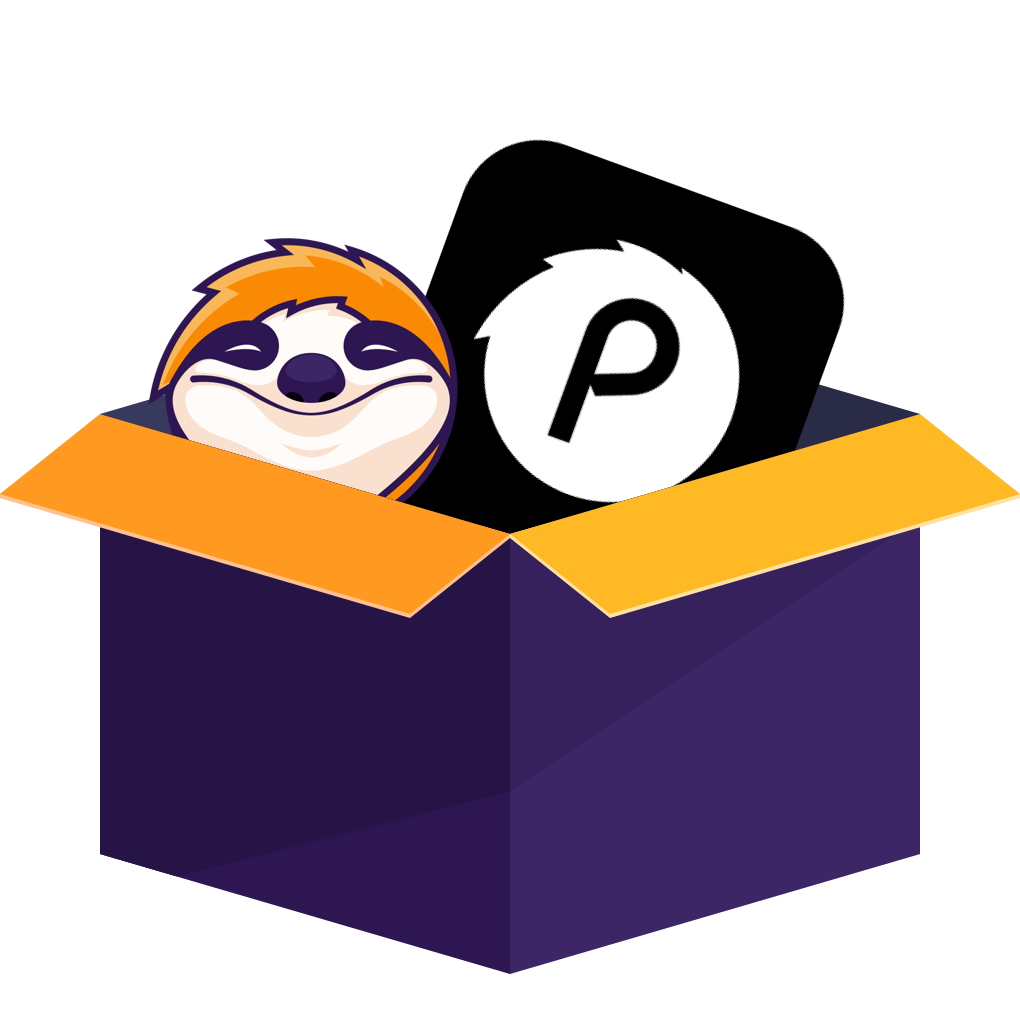Table of contents
I’ve had my fair share of “oops I forgot my streaming password” moments, and if you’re reading this, chances are you’re in the same boat. Whether you’re logged out of Peacock on your smart TV or you can’t remember the email you used, the reset process isn’t as scary as it seems. Let’s walk through how to get back in step by step—and I’ll point out the small quirks I ran into on different devices.
In this article, we’ll provide you with a step-by-step guide on how to reset Peacock TV password on different devices—and I’ll point out the small quirks I ran into on different devices.
1. The Basic Reset Process (Works on Most Devices)
Before diving into the steps, here’s a quick overview of how the reset process works.
2. Device-Specific Tips
Different devices handle the Peacock login process a bit differently. Here’s what I noticed while testing:
Smart TV / Streaming Stick (Roku, Fire Stick etc.)
I noticed on my Fire Stick that after changing my Peacock password through a browser, the TV app didn’t always accept the update straight away. What finally worked was signing out of the app entirely, powering off the device, then reopening and signing in with the new credentials. If you skip this step, the old login often hides behind cached data and keeps causing “wrong password” errors.
Mobile Devices (Android / iOS)
On a phone or tablet, the password reset link tends to open inside the Peacock app automatically. But occasionally it doesn’t – in that case, copy the link from your email and paste it into the mobile browser instead. Also check that your app is up to date, because older versions sometimes block a newly reset password from taking effect.
Browser / PC
On desktop, the most common issue is cached sessions. I once kept getting logged back in with my old password even after changing it. Clearing cookies or opening an incognito window solved it immediately. If you use password-managers, make sure they’re updated with the new credentials before you try again.
TV Providers / Bundles
Accounts linked through Comcast, Charter, or other TV providers redirect you through their own sign-in pages. The reset process is the same, but confirmation emails sometimes come from the provider instead of Peacock, so check both inboxes.
3.When the Reset Isn't Working — What I Did
Sometimes the reset doesn’t go smoothly: the email never shows up, or the link refuses to open. Here’s what helped in my case and for others I’ve talked to:
- Give it a few minutes. Email delivery can lag—wait ten minutes, then refresh your inbox and check spam or “Promotions” folders.
- Double-check the address. It’s easy to forget which email you registered. Try signing into the site directly; if the address isn’t recognized, you’ll know you used a different one.
- Generate a new link. Reset links usually expire within an hour or two. If yours stops working, just restart the process to get a fresh one.
- Clear saved sessions. If the reset seems to succeed but you still can’t log in, remove any stored passwords in your browser or app, then retry.
- Contact support if nothing works. The Peacock help team can verify your account and manually send a reset link. Include details such as the device you’re using and the error message to speed things up.
It’s essential to establish a robust and secure password while regularly updating it in order to protect against unauthorized use of your Peacock TV account.
By adhering to these recommendations and troubleshooting measures, you’ll recover access enabling continued enjoyment of everything that Peacock TV channels have available for its users.
Optional: Offline Viewing Tool Worth Considering
As someone who often ends up watching shows during travel or in places with patchy Wi-Fi, I explored several tools beyond the official app’s mobile-download feature. What caught my eye was StreamFab Peacock Downloader (if you’re interested in downloading shows for offline viewing beyond the app’s limits).
In my testing I found a few distinct advantages:
- It allowed exporting videos in MP4 or MKV formats and gave the choice between H.264 and H.265 codecs — a plus if you transfer files to a non-smart TV or tablet.
- The output quality remained consistently good, and in scenarios where I tested higher resolutions, the playback on a larger screen looked close to what I got via streaming.
- One feature I found genuinely helpful was auto-download: as soon as a new episode dropped, it was queued automatically — I didn’t have to remember to start each download manually.
A couple of important notes:
- Just make sure you’re only use downloaded videos for your own private watching—sharing or using them commercially is against the rules.
- Also remember: tools from outside the official Peacock app can behave differently depending on your country, device or the content’s licensing status—they’re not a guaranteed replacement for the app.
- For many users, the built-in download capability of the Peacock app (on mobile devices) will be more than sufficient and comes with official support.
Final Words
In the end, resetting your Peacock account password typically turns out to be simpler than it seems. The real hurdles tend to be things like remembering which email you used or dealing with cached login sessions—once those are addressed, you’re back watching in no time. For better security, consider choosing a strong, unique password and verifying that your recovery email is current. And if you ever want to explore watching offline or through non-standard setups, use the tools we mentioned responsibly and in line with the service’s terms.