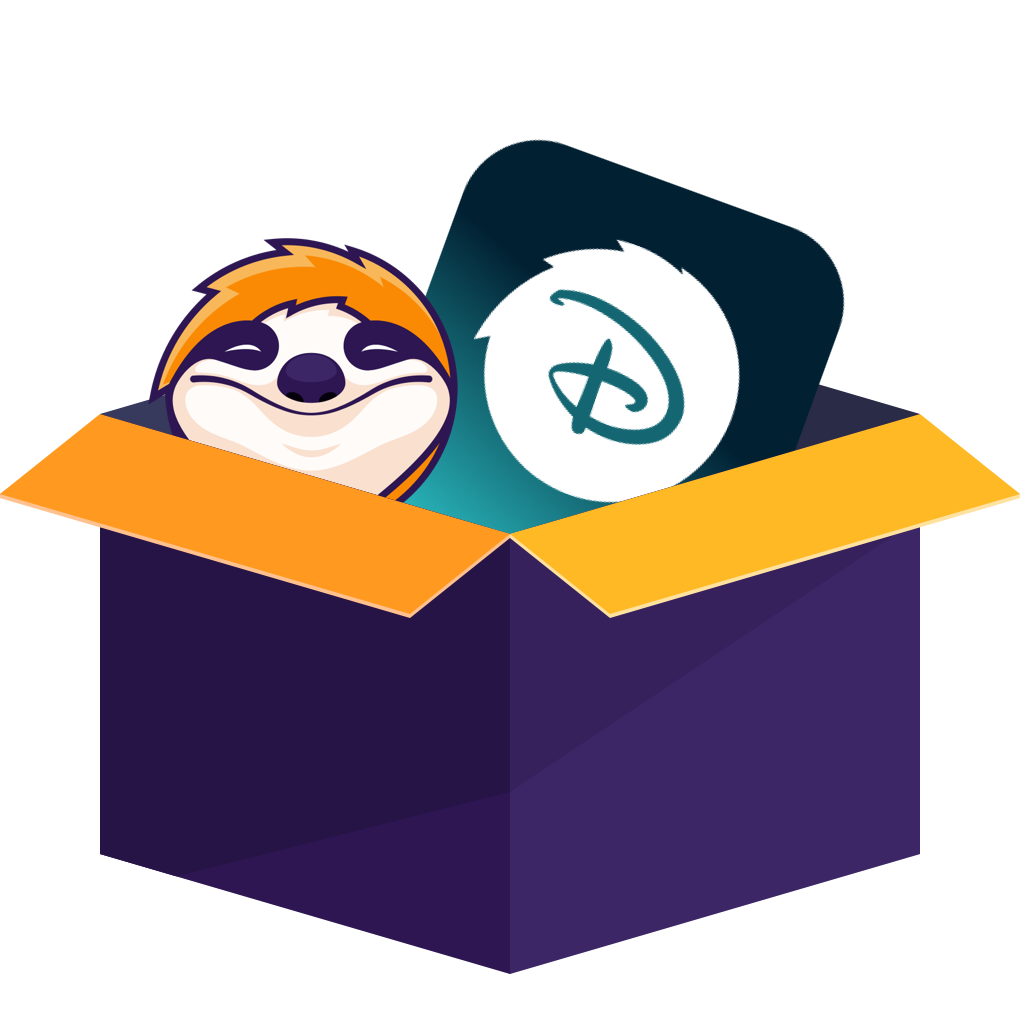I've been completely hooked on binge-watching The Mandalorian on Disney+ lately. The show is so compelling that I want to create clips to share key moments with friends. This inspired me to share the methods I've learned to convert Disney+ to MP4 format on PC, perfect for creating movie clips or educational materials. If you're just looking for these solutions, keep reading for the detailed guide I've prepared.
Can You Convert Disney Plus to MP4?
Of course not, Disney+ says. What titles you downloaded from the Disney+ app are totally encrypted and untrackable on your phone. They are not MP4 format and, due to DRM protection, also cannot be easily converted to MP4 format with common file converters either.
I'm not writing this guide if I don't know how to deal with the issues above. Every tool I'm going to introduce can save Disney+ to MP4 without being irritated by DRM.
How to Convert Disney Plus to MP4?
- By the way, the prefix you have to remember before you convert Disney+ to MP4 is that all converted Disney+ titles are only for personal use. According to the official policies from Disney+ and copyright laws in your region, you cannot just share or sell the whole episode with any third party. Keep reading only if you agree.
Method 1: StreamFab Disney Plus Downloader
I was attracted by its update recently, which allows it to convert Disney+ videos to MP4 losslessly and with HDR10 or Dolby Atmos. And it can rip movies from Disney+ with extra support for the extras, such as the bonus and trailers.
From my experience with its free trial, which offers me 3 free chances at first, StreamFab Disney Plus Downloader sure can achieve what it announced. And the function I favored the most is that it can automatically convert the latest episodes just released on Disney+ to MP4, following a user-customized schedule. And that really helps me a lot, because I can have bufferless offline viewing of the latest episode of Loki with a local media player, right after I get off work and get back home.
Convert Disney+ videos to MP4 or MKV format with 4K full HD plus HDR10, Dolby Vision, and immersive Dolby Atmos audio effortlessly.
I made a guide here for you to take as an example to download Disney+ videos to MP4 with it.
Navigate to the Disney+ service. Click on it to log in with your account. It should have an activated subscription to let StreamFab access the titles waiting to be converted.
Pick the Disney+ titles you want to convert to MP4. Click on it to open its info page. StreamFab will now start analyzing. Soon, you can adjust the settings in the pop-up like the one in this image.
Click on Download Now to convert Disney+ to MP4. Or later by clicking on Add to Queue. You can find the converted Disney+ videos in the Downloaded section.
Method 2: MovPilot Disney Plus Video Downloader
This one also helped me convert Disney+ videos. I think it only suits the short-term users because it converts with fewer functions and regular quality. No HDR10 or Dolby Atmos. I put it here just because its monthly plan is a little cheaper. Overall, it can be regarded as a vanilla Disney+ to MP4 converter.
Just caution that its conversion progress may get stuck sometimes. Such as at 10% or 20%, it stops randomly. I have seen it about 3 times, so it cannot be called a pleasant experience to download Disney+ offline to MP4 with it
It has both a built-in search function and a browser, but the search results are rarely ordered as you would expect. It works, though, but don't close it while downloading. It can't continue the conversions in the background.
Install MovPilot Disney Plus Video Downloader on your PC and run it. You will see a Disney+ icon on its homepage. Click it to log in.
Search for the titles you want to convert in the built-in browser. Click on the big "+" mark. You can adjust the settings now. Or you can use its search function instead.
Make sure all settings are set. Then click OK to start the conversion. The task process will be listed clearly aside.
Method 3: Aqua Demo
To convert Disney+ to MP4, we can do it through screen recording Disney+ as well. Aqua Demo literally is a screen recorder, like normal ones, which allow you to select the specific window or full screen to record. It shows the compatibility with Disney+ as long as you turn off the hardware/graphics acceleration on the browser first. As for its conversion quality, not as good as I thought, but barely acceptable.
What's surprising is, it also has a scheduled task function. However, considering it relies on the local browser, which means you have to play the Disney+ shows or movies before the schedule manually, it is obviously better for other recording tasks, but not for recording streaming episodes.
Its operations, which are based on a floating control panel, could be easier, but every time I try to record Disney+ to MP4 with it, I have to turn off the hardware acceleration manually. And that setting will damage your browser performance a lot, so I have to turn it on again after recording to get back to the normal browser. If you don't mind the hassle, here is the guide.
Install Aqua Demo on your PC. Launch it and turn off the hardware/graphics acceleration option in your browser.
Open Disney+ and find the title you want to convert to MP4. Select the video player as the recording area.
Start recording and play the video. You have to wait until the title finishes playing to get the MP4 version.
Method 4: RecordFab
Compared with the last recorder, RecordFab is the one I prefer. As a dedicated streaming video recorder, it not only records Disney+ to MP4 but also speeds up the recording from 1.0 to 2.0 times faster. Resolution is important to me, and RecordFab performs excellently with minimal quality loss while maintaining 4K full HD output.
It has a built-in functional browser that can block all interruptions, maybe from other software on your PC, ensuring that the conversion won't be messed up with accidental notice sound or something else. It would be a better Disney+ to MP4 converter if it allowed bulk processing or scheduling tasks.
Check here for recording Disney+ to MP4 with RecordFab smoothly without operation mistakes.
Download it from the official site and install RecordFab wherever you like. Run it by double-clicking on its desktop icon.
You can find Disney+ in its All Supported Sites. Click and log in to your account within the built-in browser.
Now search for the video you want to convert to MP4. Play it, and RecordFab will detect it. Click on Start to wake up the customization panel.
After every status is adjusted, click on OK to start recording. You can leave it recording in the background and do what you normally do on your PC, without worrying about the interruptions.
Comparison of 4 Methods to Convert Disney+ to MP4
Too much information probably makes it hard for you to find a suitable one. I sorted their features out and made a form. You can directly learn which is the one you desire according to it.
| StreamFab Disney Plus Downloader | MovPilot Disney Plus Video Downloader | Aqua Demo | RecordFab | |
|---|---|---|---|---|
|
System |
Win, Mac |
Win, Mac |
Win, Mac |
Win |
|
Conversion mode |
Direct-download |
Re-encode |
Record |
Record |
|
Resolution |
4K + HDR10/Dolby Vision |
720p |
720p/480p |
4K |
|
Audio |
Dolby Atmos |
Dolby Digital 5.1 |
Original |
Original |
|
Ads removal |
✅ |
✅ |
❌ |
✅ |
|
Bulk conversion |
✅ |
✅ |
❌ |
❌ |
|
Auto conversion |
✅ |
❌ |
✅ |
❌ |
FAQs
Yes. If you choose StreamFab Disney Plus Downloader, you can have 3 free chances to convert Disney+ to MP4 before purchasing it.
Wrap Up
Seems not so hard to convert Disney+ to MP4 after I shared these 4 tools with you guys, right? At least way better than those complex command-line Disney+ to MP4 converters. No matter which one you choose finally, always remember my words at the beginning: no distribution, no selling, and no copyright violations.
If you insist on a personal recommendation, I can tell that I will continue using StreamFab Disney Plus Downloader to convert Disney+ videos. To be honest, its conversion quality and efficiency are the highest I've ever seen. Anyway, I suggest you try them first, especially when StreamFab offers free and complete video conversions instead of useless movie clips of the first few minutes.