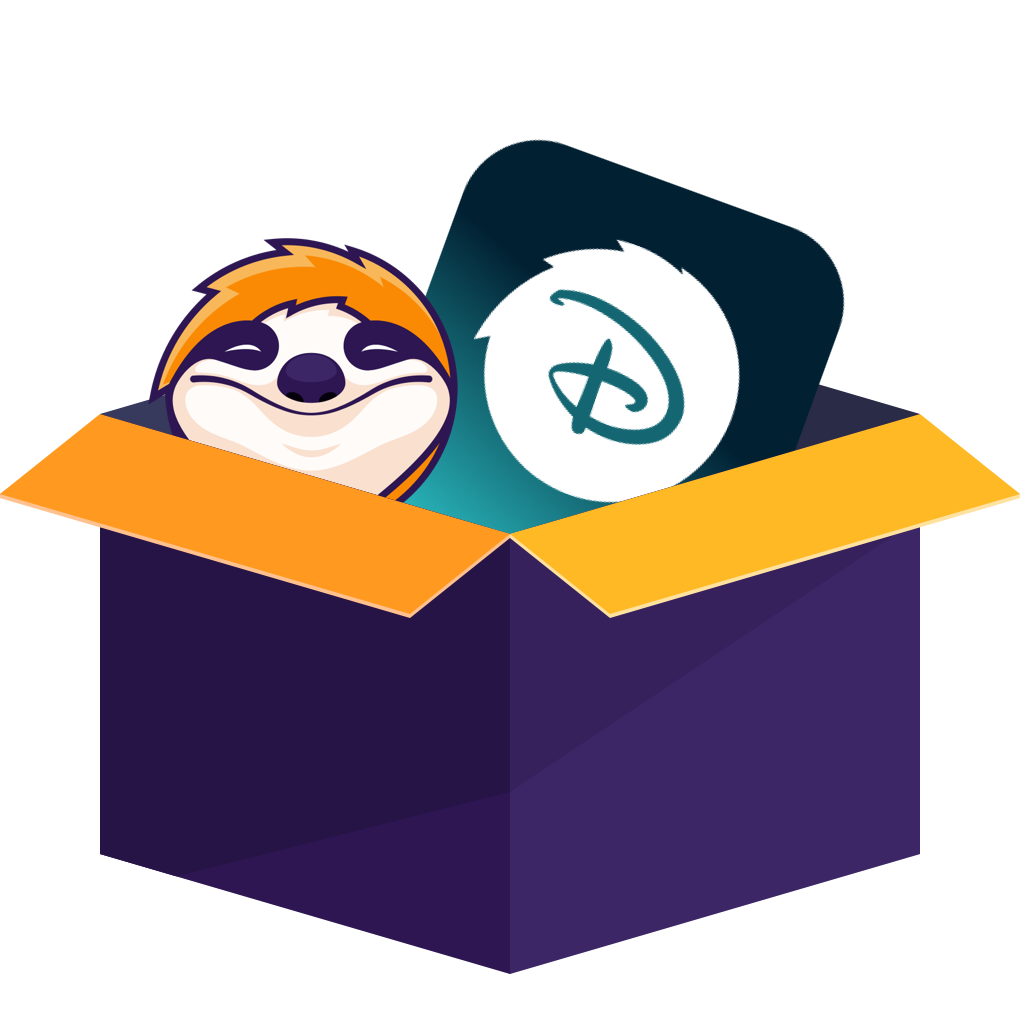Table of contents
When Watch Disney Plus Offline Doesn't Go As Planned
I had one mission: watch all of WandaVision in one weekend—on my couch, under a blanket, with snacks within arm’s reach. So I did what any seasoned binge-watcher would do: I opened the Disney+ app, hit the download button on the entire season, and told myself, "This is peak efficiency."
What I didn’t know was that Disney+ had a few tricks up its sleeve—and not the fun Marvel kind.
I can download Disney Plus videos, at first I chose to download and watch on my tablet. Then halfway through episode 3, my tablet battery died (typical). So I grabbed my phone to keep going. But the video wouldn’t play. No download. No progress saved. Nothing. I can't transfer it to my mobile phone either.
Turns out, the downloads are locked to each device. So even though I was logged into the same account, I had to re-download the episode on my phone so that I could watch Disney+ offline—which took forever. It's terrible.
The Hidden Rules of Disney Plus Offline Viewing
After that little fiasco, I did some digging. And wow, Disney Plus download limits are listed here, before watching Disney+ offline, you should know them.
- You can download videos—but only on phones and tablets
- No downloads on laptops, desktops, or browsers
- Most downloads expire after 30 days (even if you don’t watch them)
- If you do press play, you’ve got 48 hours to finish watching
- There’s a limit of 10 download-enabled devices per account
- Downloads may stop working if you change countries
And The thing I personally dislike the most is: some episodes just randomly don’t have a download button. No explanation. No warning. Just... missing.
A More Flexible Way to Watch Disney Plus Offline
1. StreamFab Disney Plus Downloader
After hitting every roadblock Disney+ threw at me, I started asking myself a very basic question:
Isn’t there a simpler way to just... watch Disney+ offline?
Turns out—there is.
That’s when I came across a tool called StreamFab Disney Plus Downloader. Unlike the official app, this one lets you download Disney+ videos offline as actual video files—MP4 or MKV—that live safely on your computer. Here’s its basic information: (and honestly, it’s more convenient than I expected)
Easily download Disney+ content—including movies, TV series, extras, and bonus features: up to 1080p resolution, with support for HDR10 and Dolby Vision for the best viewing experience.
- Download Disney Plus videos in high 1080p HD quality
- Save Disney Plus videos with Atmos or EAC3 5.1 audio
- Save videos in different encoding formats such as H.264/H.265/HDR 10/Dolby Vision
- Download Disney Plus files in MP4/MKV format
- Batch downloads at a super fast speed
- Save subtitles separately or as part of the video
2. RecordFab
You can also choose to screen record Disney Plus. RecordFab is a versatile screen recording tool designed to capture any video or audio playing on your computer. Whether you're streaming from platforms like Netflix, Disney+, Hulu, Amazon Prime Video, or watching live webinars, online meetings, and tutorials, RecordFab lets you record everything in high quality with ease.
- Support variable-speed recording, including options like 1.25x, 1.75x, and 2x, to help you capture content more efficiently.
- Automatically detect the original video quality, and allows you to choose between 720p or 1080p for the final recording output.
- Equipped with technical safeguards to help prevent black screen issues during the recording process.
- Feature a built-in browser that lets you easily navigate to the target website for recording, while also minimizing CPU usage for smoother performance.
Let me teach you how to use it:
Step 1: Launch RecordFab and log in to your Disney+ account.
Step 2: Choose the video you want to capture, then click the "Start" button to begin. You can adjust the recording settings here before entering recording mode.
Step 3: Just click the "Stop" button to finish the recording.
3. EaseUS RecExperts
EaseUS RecExperts is a versatile screen recording tool that lets you capture any part of your screen along with system sound, microphone input, or webcam. It works well for recording tutorials, gameplay, ripping Disney+ movies, or video calls, and includes handy features like scheduled recording and basic editing tools.
However, it happens in real time, meaning a two-hour movie takes two hours to record. This can be inconvenient if you’re trying to save multiple episodes or a full series.
Here is the detailed usage tutorial:
Step1: Launch EaseUS RecExperts and adjust your recording settings.
Step 2: Simply click the recording option that matches what you want to record, and then set up your webcam and audio sources.
Step 3: Click the red REC button to start recording. A floating toolbar will appear, letting you pause with the pause icon or stop the recording by clicking the red square.
Which Tool Is More Suitable for Offline Viewing of Disney Plus Videos?
| StreamFab Disney Plus Downloader | RecordFab | EaseUS RecExperts | |
|---|---|---|---|
| System | Win, Mac | Win | Win, Mac |
| Resolution | 1080p | 720p/1080p | 1080p |
| Convert Speed | 10-30min for a 2h video | 2x faster | 1x faster |
| Bulk processing | √ | x | √ |
| Auto-tasks | √ | x | x |
FAQs
Yes, as long as you’ve downloaded the movies in advance using the Disney+ app on your phone or tablet, you can watch Disney+ movies offline during a flight—even without Wi-Fi. Just make sure the video hasn’t expired and your device is in offline mode.
Unfortunately, no. Disney+ doesn’t support offline downloads on MacBooks or any desktop/laptop browsers. The official app only allows you to watch Disney+ offline on mobile devices like iPhones, iPads, Android phones, and tablets. If you want to watch Disney+ offline on a MacBook, you'll need a third-party solution just like StreamFab.